RadioContainer
RadioContainer是RadioButton的容器,在其包裹下的RadioButton保证只有一个被选项。
支持的XML属性
RadioContainer的共有XML属性继承自:DirectionalLayout
创建RadioContainer
在layout目录下的xml文件创建RadioContainer,并在RadioContainer中创建RadioButton。
<RadioContainer ohos:id="$+id:radio_container" ohos:height="match_content" ohos:width="match_content" ohos:top_margin="32vp" ohos:layout_alignment="horizontal_center"> <RadioButton ohos:id="$+id:radio_button_1" ohos:height="40vp" ohos:width="match_content" ohos:text="A.Learning" ohos:text_size="14fp"/> <!-- 放置多个RadioButton --> ... </RadioContainer>
图1 RadioContainer效果
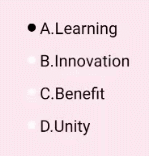
设置RadioContainer
设置响应RadioContainer状态改变的事件。
RadioContainer container = (RadioContainer) findComponentById(ResourceTable.Id_radio_container);container.setMarkChangedListener(new RadioContainer.CheckedStateChangedListener() { @Override public void onCheckedChanged(RadioContainer radioContainer, int index) { }});根据索引值设置指定RadioButton为选定状态。
container.mark(0);清除RadioContainer中所有RadioButton的选定状态。
container.cancelMarks();设置RadioButton的布局方向:orientation设置为“horizontal”,表示横向布局;orientation设置为“vertical”,表示纵向布局。默认为纵向布局。
在xml中设置:
<RadioContainer ... ohos:orientation="horizontal"> ...</RadioContainer>在Java代码中设置:
container.setOrientation(Component.HORIZONTAL);图2 设置布局方向为横向布局效果

场景实例
使用RadioContainer实现单选题的选择效果。
图3 实现单选场景效果

xml代码示例:
<?xml version="1.0" encoding="utf-8"?><DirectionalLayout xmlns:ohos="http://schemas.huawei.com/res/ohos" ohos:height="match_parent" ohos:width="match_parent" ohos:alignment="horizontal_center" ohos:orientation="vertical" ohos:left_padding="32vp"> <Text ohos:height="match_content" ohos:width="300vp" ohos:top_margin="32vp" ohos:text="Question:Which of the following options belong to fruit?" ohos:text_size="20fp" ohos:layout_alignment="left" ohos:multiple_lines="true"/> <DirectionalLayout ohos:height="match_content" ohos:width="match_parent" ohos:orientation="horizontal" ohos:top_margin="8vp"> <Text ohos:height="match_content" ohos:width="match_content" ohos:text="Your Answer:" ohos:text_size="20fp"/> <Text ohos:id="$+id:text_checked" ohos:height="match_content" ohos:width="match_content" ohos:text_size="20fp" ohos:left_margin="18vp" ohos:text="[]" ohos:text_color="#FF3333"/> </DirectionalLayout> <RadioContainer ohos:id="$+id:radio_container" ohos:height="match_content" ohos:width="200vp" ohos:layout_alignment="left" ohos:orientation="vertical" ohos:top_margin="16vp" ohos:left_margin="4vp"> <RadioButton ohos:id="$+id:radio_button_1" ohos:height="40vp" ohos:width="match_content" ohos:text="A.Apple" ohos:text_size="20fp" ohos:text_color_on="#FF3333"/> <RadioButton ohos:id="$+id:radio_button_2" ohos:height="40vp" ohos:width="match_content" ohos:text="B.Potato" ohos:text_size="20fp" ohos:text_color_on="#FF3333"/> <RadioButton ohos:id="$+id:radio_button_3" ohos:height="40vp" ohos:width="match_content" ohos:text="C.Pumpkin" ohos:text_size="20fp" ohos:text_color_on="#FF3333"/> <RadioButton ohos:id="$+id:radio_button_4" ohos:height="40vp" ohos:width="match_content" ohos:text="D.Vegetables" ohos:text_size="20fp" ohos:text_color_on="#FF3333"/> </RadioContainer></DirectionalLayout>Java代码示例:
通过以下方法,定义RadioButton的背景。
private StateElement createStateElement() { ShapeElement elementButtonOn = new ShapeElement(); elementButtonOn.setRgbColor(RgbPalette.RED); elementButtonOn.setShape(ShapeElement.OVAL); ShapeElement elementButtonOff = new ShapeElement(); elementButtonOff.setRgbColor(RgbPalette.WHITE); elementButtonOff.setShape(ShapeElement.OVAL); StateElement checkElement = new StateElement(); checkElement.addState(new int[]{ComponentState.COMPONENT_STATE_CHECKED}, elementButtonOn); checkElement.addState(new int[]{ComponentState.COMPONENT_STATE_EMPTY}, elementButtonOff); return checkElement; }设置RadioButton的背景。
RadioContainer radioContainer = (RadioContainer) findComponentById(ResourceTable.Id_radio_container);int count = radioContainer.getChildCount();for (int i = 0; i < count; i++){ ((RadioButton) radioContainer.getComponentAt(i)).setButtonElement(createStateElement());}设置响应RadioContainer状态改变的事件,显示单选结果。
Text answer = (Text) findComponentById(ResourceTable.Id_text_checked);radioContainer.setMarkChangedListener((radioContainer1, index) -> { answer.setText(String.format("[%c]",(char)('A'+index)));});